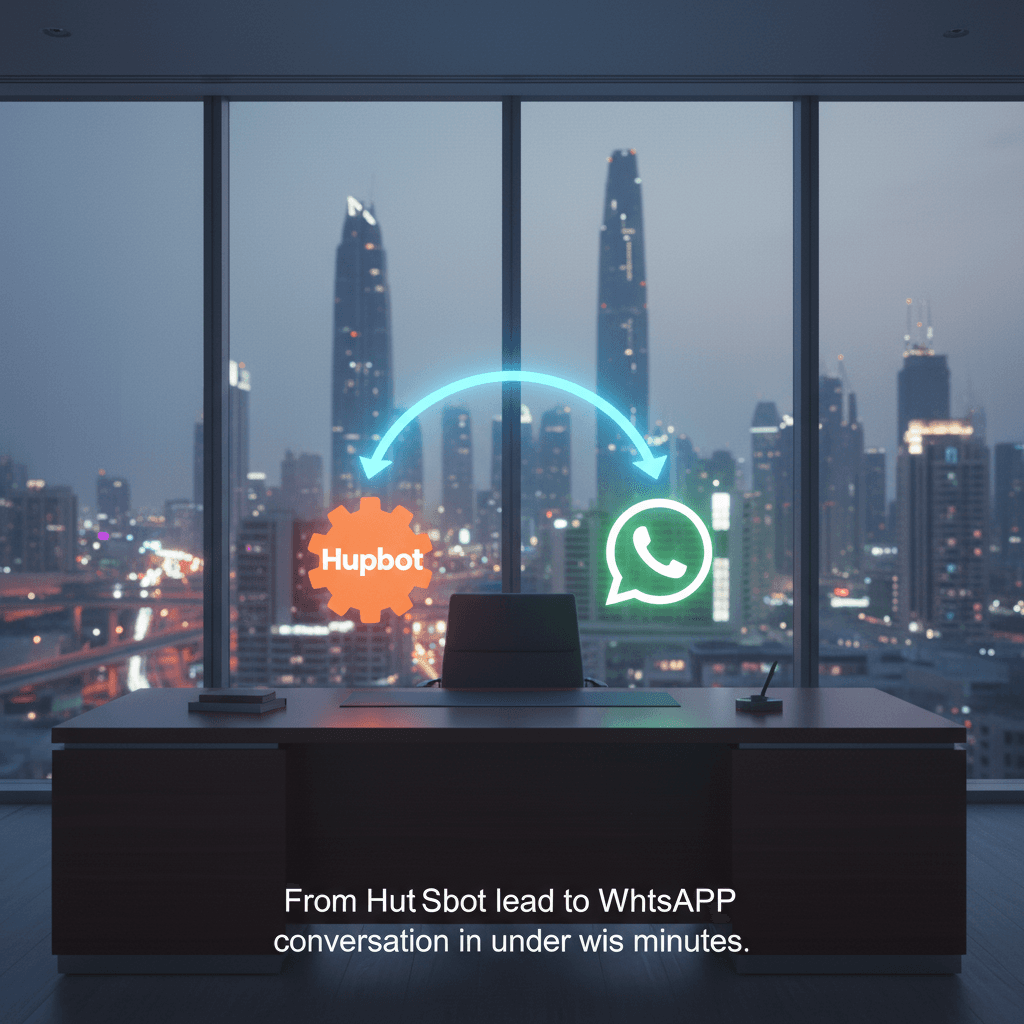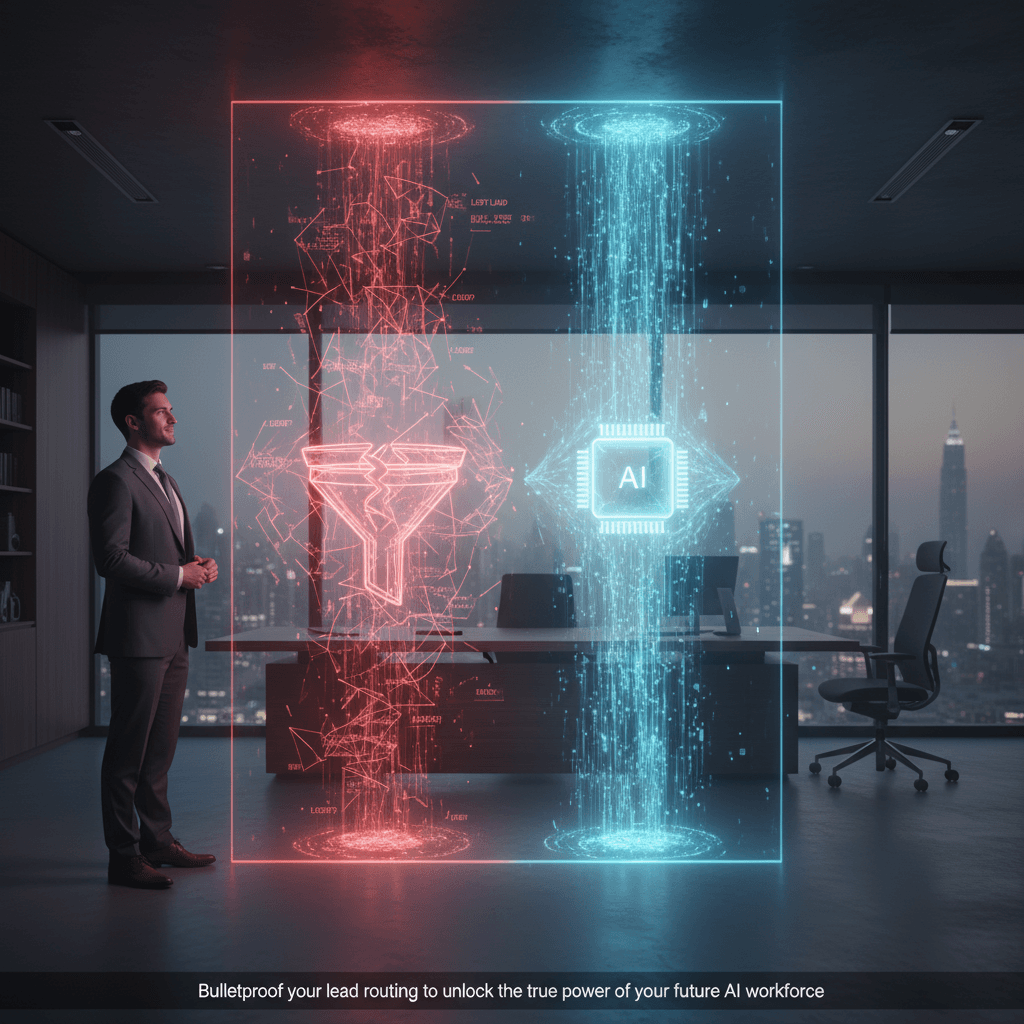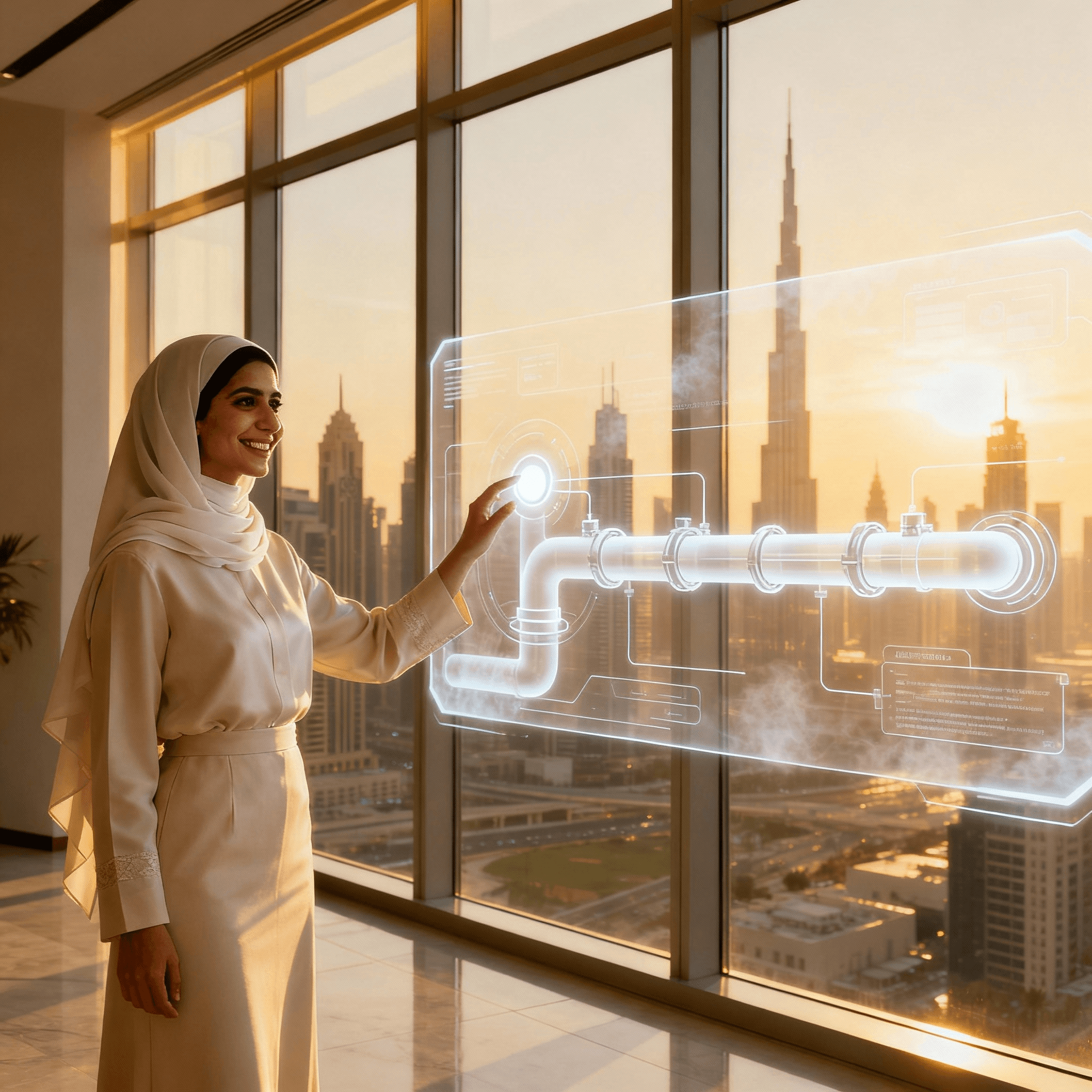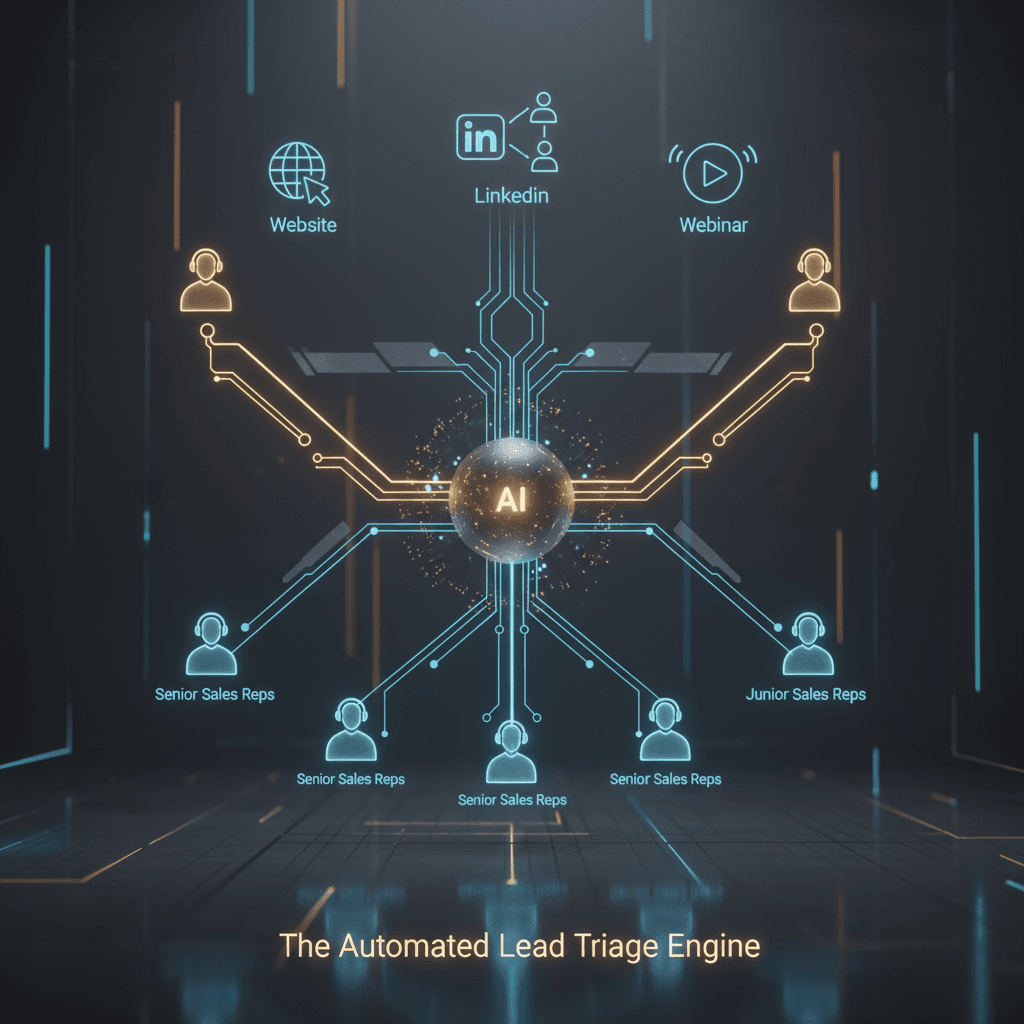The HubSpot-to-WhatsApp Automation Playbook: Engage UAE Leads in 5 Minutes
A new lead submits a form on your website. Your HubSpot account lights up, but your sales team is in a meeting. An hour passes. They send an email that lands in a crowded inbox. By the time they follow up, the lead has gone cold, already talking to a competitor who replied instantly. This isn't a rare occurrence; it's a costly breakdown in your sales process, and it's happening right now.
This guide fixes that. We’ll show you exactly how to build an automated bridge between HubSpot and WhatsApp, letting you engage high-intent leads in the UAE within seconds of their form submission. No code, no complex development—just a clear, step-by-step playbook.
Key Takeaways
- Slash Lead Response Time: Go from hours to under 30 seconds, dramatically increasing your chance of a meaningful conversation.
- Connect HubSpot to WhatsApp Without Code: Use Make.com to visually build an automation that triggers a WhatsApp message the moment a HubSpot form is submitted.
- Ensure UAE Compliance: Learn how to craft TDRA-compliant opt-ins and set "business hours" filters to respect local communication norms.
- Close the Loop: See how to automatically update the lead's status in HubSpot after your message is sent, keeping your CRM data clean and actionable.
- Increase Demo Bookings: Embed a booking link (like Cal.com) directly in your first message to convert intent into a scheduled meeting instantly.
The Problem: The "Leaky Bucket" Between HubSpot and Your Sales Team
Your marketing efforts work hard to fill your HubSpot CRM with leads. But a gap exists between the moment a lead shows interest and the moment your team engages them. This delay is a leaky bucket, draining potential revenue. The real issue is that manual follow-up just can't keep up with modern buyer expectations, especially in a WhatsApp-first market like Dubai. As we've detailed before, the cost of slow lead response is immense, directly impacting your conversion rates.
Automating this first touchpoint doesn't just save time; it plugs the leak, ensuring every single lead gets an immediate, professional, and engaging follow-up on the channel they actually use.
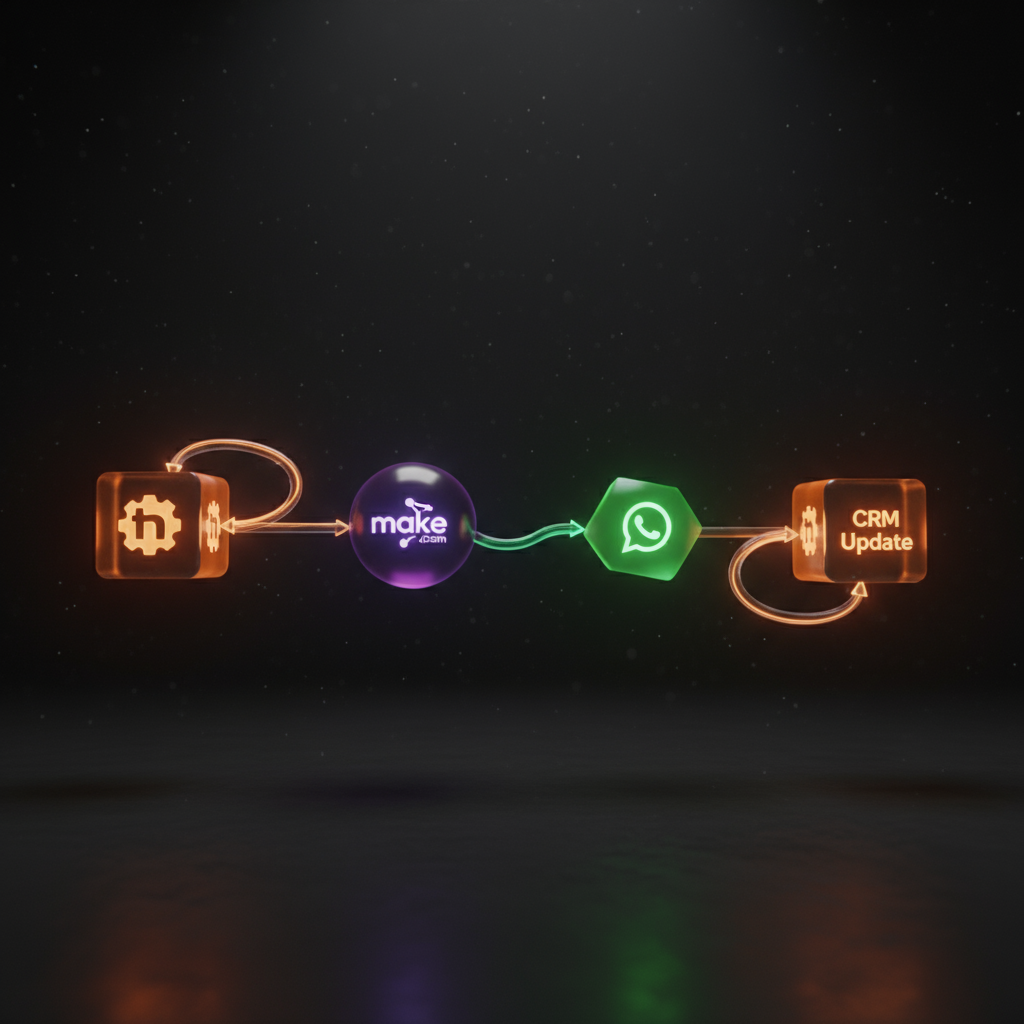
Your Tech Stack for Instant Lead Engagement
To build this automation, you only need a few powerful tools that work together seamlessly:
- HubSpot: Your CRM, where the lead journey begins with a form submission.
- WhatsApp Business Cloud API: The communication channel, accessed via a Meta for Developers account. It’s the official, scalable way to use WhatsApp for business.
- Make.com (or n8n): The automation platform that acts as the "glue." It listens for the HubSpot trigger and tells WhatsApp what to do.
- Cal.com: An optional but powerful tool for scheduling, allowing leads to book a meeting directly from the initial WhatsApp message.
Step-by-Step: Building Your HubSpot-to-WhatsApp Automation
Let's build a real-world scenario: A Dubai real estate developer wants to instantly send a brochure via WhatsApp to anyone who fills out the "Download Brochure" form on their website.
Step 1: Get Your Prerequisites in Order
Before you build, make sure you have:
- An active HubSpot account with admin access to create forms and webhooks.
- A Meta Business Account with an approved WhatsApp Business Account (WABA) and phone number.
- At least one pre-approved WhatsApp Message Template. For our example, it could be: "Hi {{1}}, thanks for your interest in our project. Here is the brochure you requested: [link]. Would you like to book a 15-min call with an agent this week? {{2}}" (where {{1}} is the name and {{2}} is your Cal.com link).
- A Make.com account (the free tier is enough to build and test this).
Step 2: Create the HubSpot Trigger (A Webhook)
While you can have Make.com check for new form submissions on a schedule, a webhook is far better because it's instant. In HubSpot, create a workflow that triggers when your "Download Brochure" form is submitted. The single action in this workflow should be to "Trigger a webhook" and paste in the unique webhook URL you generate in Make.com.
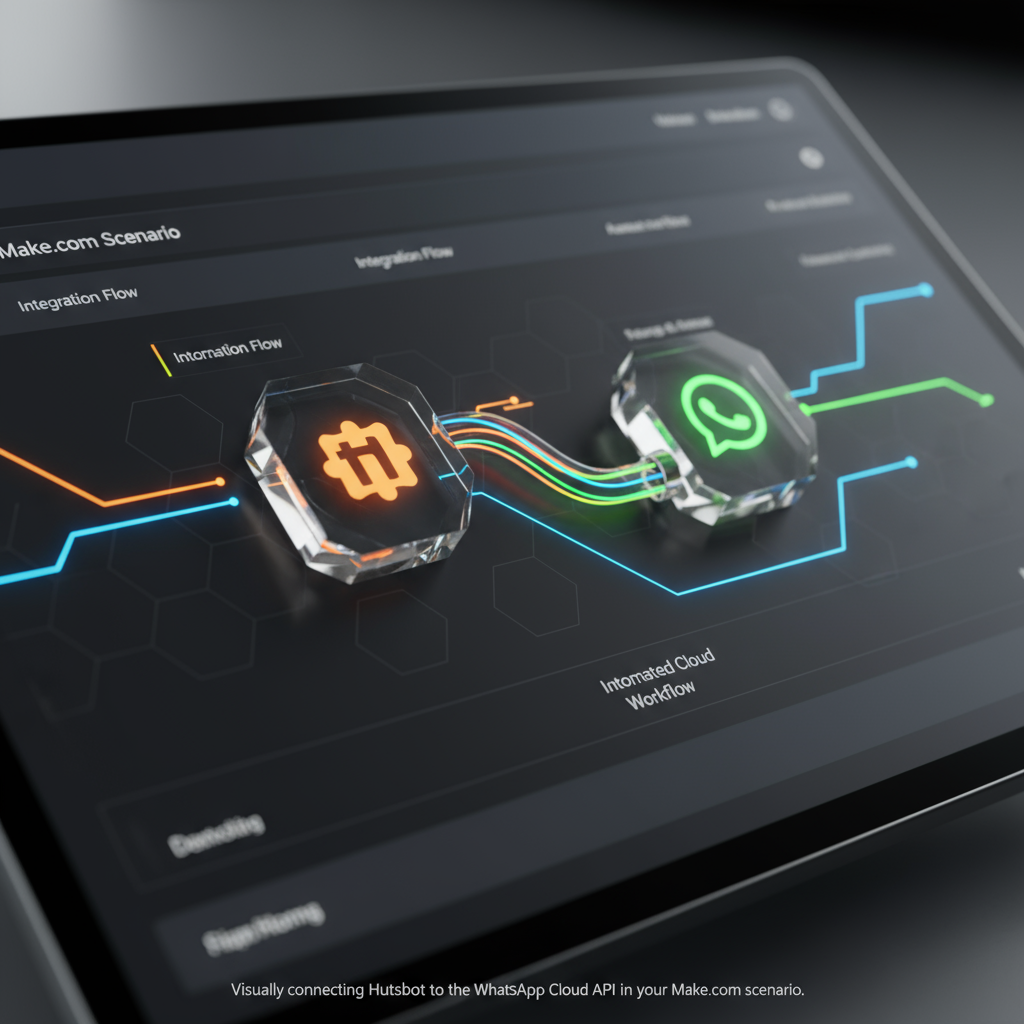
Step 3: Build the Make.com Scenario
This is where the magic happens. Your Make.com scenario will have three simple steps:
- Trigger: Start with the "Custom Webhook" module. This module provides a URL to paste into your HubSpot workflow. It will listen for incoming data from your form.
- Action: Add the "WhatsApp Business API" module and select "Send a Template Message." Connect your WABA account. Now, you’ll map the data from the webhook to your message template.
- Map the `firstname` property from the HubSpot form to the `{{1}}` variable in your template.
- Map the `phone_number` property to the "Recipient phone number" field.
- Add your Cal.com booking link to the `{{2}}` variable.
- Update CRM: Add a final "HubSpot" module and choose the "Update a Contact" action. Use the contact's email from the webhook to find the right record, then update a custom property like "Lead Status" to "Contacted via WhatsApp - Automated." This keeps your data clean and tells your sales team the automation worked.
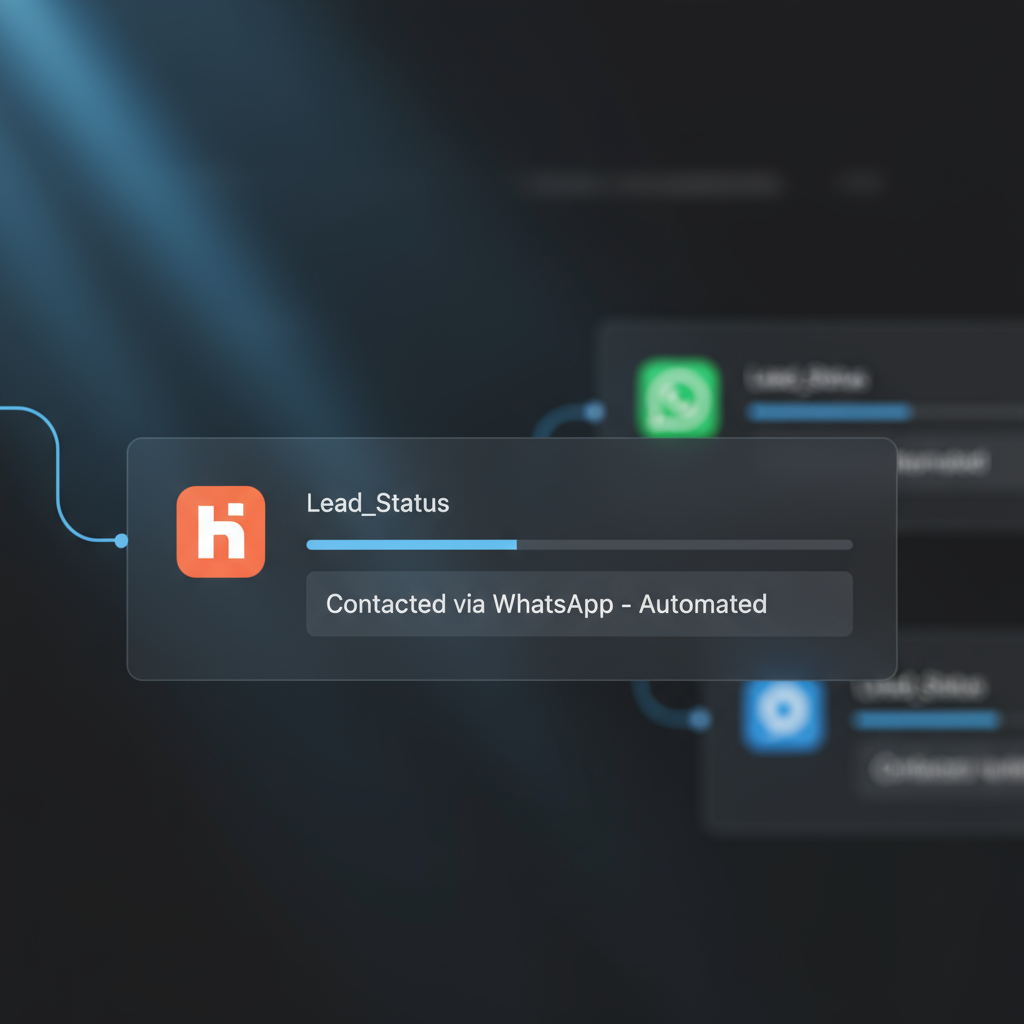
UAE Compliance Checklist for Automated Messaging
Operating in the UAE requires respecting local regulations. This automation is powerful, but it must be used responsibly. Here’s a simple checklist to keep your outreach compliant and professional.
| Requirement | Action |
|---|---|
| Explicit Consent (TDRA) | Add a mandatory checkbox on your HubSpot form: "I agree to receive updates about my inquiry via WhatsApp." Do not pre-check it. |
| Respect Business Hours (DNCR) | In Make.com, add a "Router" after your trigger. Create a filter that only allows the automation to proceed if the current time is between 9:00 AM and 6:00 PM (GST). |
| Use Approved Templates | Your first message must be a pre-approved template. You cannot send unsolicited, free-form marketing messages. For more on this, see our guide to WhatsApp for sales. |
| Provide a Clear Opt-Out | While not always required in the first template message, it's good practice to inform users they can reply "STOP" to unsubscribe in subsequent communications. |
Frequently Asked Questions (FAQ)
- How can I integrate HubSpot with WhatsApp for free?
- You can start for free using Make.com's free tier, which allows for a certain number of operations per month. However, you'll still have to pay for WhatsApp's conversation-based pricing from Meta, which is typically a few cents per conversation.
- Does HubSpot have a native WhatsApp integration?
- Yes, HubSpot offers a native integration, but it's often part of their higher-tier plans (like Marketing Hub or Service Hub Professional) and can be less flexible and more expensive than using a tool like Make.com, which gives you granular control over the logic.
- How do you send an automated WhatsApp message when a HubSpot form is submitted?
- The most reliable method is to use a HubSpot workflow to trigger a webhook on form submission. This webhook sends the form data to an automation platform like Make.com, which then instructs the WhatsApp Business API to send your pre-approved template message.
- What is the best WhatsApp automation tool for HubSpot?
- For most businesses needing flexibility and cost-efficiency, Make.com or n8n are excellent choices. They provide visual builders that let you connect HubSpot to the WhatsApp Cloud API and hundreds of other apps without writing code.
- How do I get WhatsApp Business API access in the UAE?
- You can get direct access by creating an application within your Meta Business Manager. You’ll need to verify your business and connect a phone number that is not currently used by a personal or business WhatsApp app.
- Can I trigger a WhatsApp message from a HubSpot workflow?
- Absolutely. This is the recommended approach. Use the workflow to control your trigger conditions (e.g., form submitted, lead score changes) and have it fire a webhook to your automation platform to send the message.
- HubSpot and WhatsApp integration pricing.
- The total cost has three parts: your HubSpot subscription, your Make.com plan (starts free), and Meta's conversation-based pricing for the WhatsApp API messages you send.
- How to send personalized WhatsApp messages from HubSpot.
- Personalization is done using template message variables. In your Make.com scenario, you map HubSpot contact properties (like 'First Name', 'Company Name') to the variables (e.g., {{1}}, {{2}}) in your approved WhatsApp message template.
Your Next Steps: Go Live in 3 Days
You now have the complete playbook to stop lead leakage and create a superior customer experience. Don't let it just be another article you read. Take action.
- Audit Your Current Lead Flow: For the next 24 hours, track your average lead response time for web forms. Get a real benchmark.
- Set Up Your Tools: Create your free Make.com account and begin the WhatsApp Business API setup in your Meta Business portal.
- Build & Test Your First Agent: Follow the steps in this guide to connect one high-value HubSpot form. Use your own phone number to test the end-to-end flow.
- Measure the Impact: Once live, watch your response time drop to seconds and track the uplift in qualified conversations or booked demos.